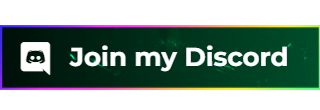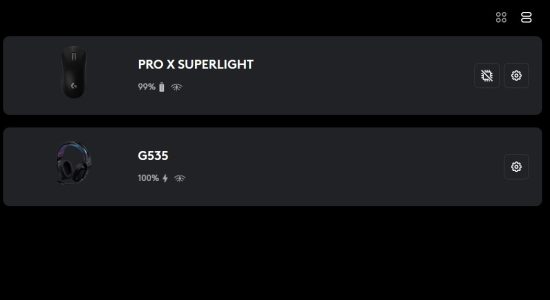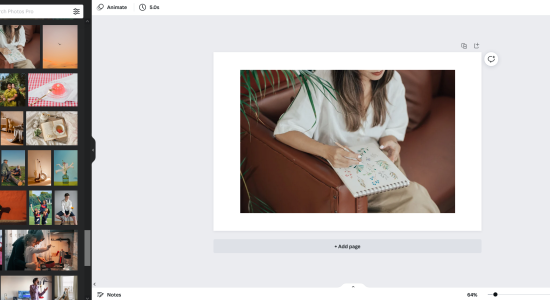Do you want to learn how to clean your mouse wheel without taking it apart? Whether you use your mouse for a gaming PC or for general use in the office, your mouse wheel can get dirty pretty quickly. Here’s how to clean it:
- Disconnect it from your computer
- Push in puffs of air using a compressed air can
- Now clean the wheel properly with a microfiber cloth.
If you follow these steps appropriately, you will find your mouse wheel to be cleaned and functioning better!
Still not satisfied and want to learn more? Keep up the spirit and continue reading!
How to Clean a Mouse Wheel Without Taking It Apart?

A mouse wheel is a common area for the dust and other debris to gather. The first thought that crosses your mind is to clean the mouse wheel. But, cleaning it by taking apart the entire thing often seems like a hassle, and you’re entrenched in fear of not being able to put all of it together later on
Therefore, you should take appropriate measures to clean the mouse wheel without taking it apart.
Here is what you can do about it:
What You Need:
- Compressed Air Can
- Microfiber Cloth
- Disinfecting Alcohol
#1 Unplug the Mouse
The first step would be to unplug your mouse from the computer or disconnect it from the computer and take out the batteries if it is a wireless mouse.
Unplugging would allow you to clean the mouse wheel properly without disrupting the functionality of your mouse.
#2 Use a Compressed Air Can
Now hold the Compressed Air Can approximately 4 inches away from the scroll wheel. Blow two puffs of air on each side of the wheel to push off any dirt or debris from it.
This is the most important step because the pressure from the air can would remove the debris from the surface of the wheel and clean it in the process.
#3 Clean the Wheel
Now that you’re done with the compressed air can, you should also clean the scroll wheel with a microfiber cloth, preferably dipped in disinfecting alcohol.
Microfiber cloths are generally preferred because of their soft and resistant nature. Make sure that you clean the wheel gently because harsh actions can result in disruption of its functionality.
If you require more thorough cleaning from the inside of the mouse and you’re confident enough that you’ll be able to put everything back together, then the best way to clean your mouse scroll wheel for you is by opening it.
» You can also read my post: How To Properly Hold A Gaming Mouse?
What If You Can’t Clean Your Mouse Without Taking it Apart?
Follow these steps and learn how to clean a mouse wheel while taking it apart:
What You Need:
- Isopropyl Alcohol Solution
- Compressed Air Can
- Microfiber Cloth
#1 Unplug the Mouse
You should start by unplugging the mouse from your computer or disconnecting it from Bluetooth and taking out the batteries if it is a wireless mouse. In this method, this is important because you will be practically dissecting your entire mouse, and it’s best if that is done when it is unattached.
#2 Unscrew the Mouse
Flip the mouse over, and you will find some screws near the bottom that adhere to the panel with the mouse. Start by unscrewing those and then flip the mouse back over.
Now remove the top surface, and you will be able to access the internal circuitry and the scrolling wheel.
Please note that there might be more screws depending on the type of mouse you have, but the overall point is to take all of the screws out to see the scrolling wheel fixed inside the panel.
#3 Use the Compressed Air Can
Now is the time to take this baby out. A Compressed Air Can blows air onto any surface and removes the debris in a very efficient manner.
Use this compressed air can with a distance of approximately 4 inches and use it to throw puffs of air until you find the wheel to be cleaned.
#4 Clean With Isopropyl Alcohol
Now the next step is to pour some isopropyl alcohol onto a clean microfiber cloth. Use this microfiber cloth to rub it over the surface of the entire wheel.
This would remove any oily or dusty buildup from the wheel. If you still find the wheel not to be cleaned thoroughly, you can always try repeating the entire process.
#5 Allow to Dry and Then Test Function
The final step is just to allow the wheel to dry first. Now you should close the panel and fix the screws again.
Now connect it back to the computer or put in batteries if you’re using a wireless mouse.
Check the function of the mouse to see if everything is working fine.
» Read my blog post: Black Shark Mako M1 Mouse Review
Why Should You Clean a Mouse Wheel Without Taking It Apart?

There are several important factors to consider when it comes to the advantages of cleaning a mouse without taking it apart. You’ve pretty much figured out how to clean a mouse wheel. Now let’s focus on the effects of both the methods.
#1 Quick and Easy
Cleaning your mouse wheel without taking it apart is a quick and easy way to clean your mouse wheel, and it almost gives the same results in terms of mobility when compared to the process of opening up your entire mouse to clean it.
#2 Less Hassle For You
No one likes to have hassles when it comes to cleaning, especially when cleaning such a sensitive device as a mouse.
Cleaning your mouse without taking the entire structure apart is less hassle for you, and it gives promising results.
#3 Avoiding Damage to the Internal Structures
When you are opening up the mouse, you risk damaging the internal structure when you interfere with the internal circuitry during the cleaning process.
Therefore, it is of utmost importance that you are careful enough to touch the mouse wheel and not the circuitry because the damage can be permanent.
By cleaning your mouse only externally, you avoid this risk of damage.
#4 You Might Not Be Able To Fix It
When you open up your mouse, you can encounter a situation where fixing and putting everything back together won’t be possible for you.
It can be due to any negligence from your side, such as losing a screw or forgetting how the panel was arranged initially.
Therefore, another added advantage of not taking the mouse apart for cleaning the mouse wheel is that you prevent this situation from occurring at all.
Will Cleaning My Mouse Wheel Fix The Sticky Wheel Problem?
The sticky wheel can also be fixed by cleaning the mouse wheel properly. For effective results, you need to ensure that you wipe it properly with isopropyl alcohol because it would not only disinfect the surface but also prevent the material from breaking down.
A sticky wheel can result due to any foreign material of a sticky nature stuck on the surface of your mouse wheel. Another reason could just be the plastic or rubber breaking down.
Nonetheless, a sticky mouse wheel makes it very uncomfortable for you to use the mouse, and you should focus on fixing it right away.
It is preferred if you use the method of opening the mouse and cleaning the entire surface. This provides longer and better cleaning results.
How to Fix a Squeaky Mouse Wheel?
Here’s how you can fix the squeaky mouse wheel:
- Cleaning The Mouse Wheel Thoroughly
- Checking The Internal Parts
- Lubricating The Mouse Wheel
A squeaky mouse wheel can be absolutely annoying. Every time you move your mouse around, it irritates you and makes you wish for a solution.
As you can tell, this may be the result of just a dirty or unlubricated mouse. However, sometimes, the internal parts may be the culprits. Follow these steps to resolve the issue.
#1 Cleaning the Mouse Wheel Thoroughly
Often times the reason for a squeaky mouse wheel is just that it picks up dust, crumbs, oils, etc., from a surface, and they might get stuck inside and cause its squeakiness.
This issue can be countered by cleaning your mouse wheel thoroughly from the inside according to the steps mentioned above.
#2 Checking the Internal Parts
The mouse contains springs and spokes inside it, and if they get damaged, rusted, or displaced in some way, then it can interfere with the motion of the mouse wheel and cause squeakiness.
To correct this issue, open your mouse and check the internal parts to see if everything is fixed properly.
#3 Lubricating the Mouse Wheel
Whenever two surfaces come in contact, friction is produced, and it tries to limit that movement. This might be the case with your mouse wheel.
Lubrication is the best method to use in order to reduce friction. You should open up the mouse and lubricate the wheel. This would restore proper functionality and mitigate the squeakiness of your mouse scroll wheel.
» This could also be something for you: Razer Naga Trinity Gaming Mouse Review
How to Lubricate the Scroll Wheel Of a Mouse?
Lubricating the scroll wheel can account for swift movements with reduced friction of a mouse scroll wheel.
Generally, the lubricant preferred for a mouse is WD-40 oil because it removes carbon residue and keeps moisture away from the surface.
#1 Unplug the Mouse
The initial step is to unplug the mouse from the device it is connected to, be it a computer or a laptop. Since you’re about to open up your mouse to lubricate it, disconnecting is necessary.
#2 Open the Mouse
You should open the mouse by unfixing the screws with the help of a screwdriver. Once you have access to the wheel, you can move on to the next step.
To unfix the screws, you will have to start from the back and then flip the mouse to remove the front panel in order to access the wheel.
#3 Apply the Lubricant
Now is the most crucial part when you apply the lubricant. You can use a piece of cloth or cotton to apply the oil, or you can just directly use your finger.
First, apply the oil to whatever material you’re using, then start rubbing it on the mouse wheel very gently and carefully. Ensure that the oil is applied to and spread evenly on the entire surface.
Other Reasons For Mouse Wheel Not Scrolling Properly
While cleaning is one major reason for improper scrolling of the mouse, it is not the only one. There are other factors that can be contributing to this improper function.
Let’s discuss and find out why these issues are there in the first place.
#1 Mouse Drivers
Mouse drivers might interfere with its functionality when they are not updated. The best way to update your drivers is to just directly install them from the manufacturer’s website.
Once done, open the device manager from the settings, and please check if there is an exclamation mark next to the driver after you’ve updated it.
#2 Mouse Settings
You would be surprised to know that each device has its own settings to control the mouse wheel and if they aren’t configured properly, they might result in glitches while scrolling.
To access these settings, you can just directly search mouse settings in your windows search bar and find out if the settings are enabled and configured properly.
#3 Replacing the Batteries
Replacing the batteries is almost always the fixing method of issues arising in wireless mice. The batteries are powering the entire mouse, and when they are down, your mouse may not function optimally.
You should definitely try replacing the batteries if you’re using a wireless mouse and see if that fixes the problem.
#4 Corrupt Files
It is possible that your computer may have corrupt files in its system. These corrupt files may also cause other issues arising with your computer.
The best way to fix this issue is to update your windows.
» I have also written this post about: Logitech G435 Lightspeed Review
What to Do If My Mouse Wheel Still Glitches After Cleaning?
If your mouse wheel still glitches after cleaning, you can take the following steps to ensure that nothing is wrong on your end. If none of these steps work, the problem has to be in the mouse, and you may need to buy a new one.
#1 Troubleshooting
Troubleshooting finds out if anything is wrong with your system and works on fixing them. This might just directly work for your mouse, and you may find out the cause of your problem.
#2 Rebooting the Computer
Often times what happens is that when you connect the mouse to the system, it doesn’t directly process it.
Restarting the computer often helps in this scenario because now the system would register the mouse as a part of itself.
#3 Replacing the Batteries/Checking the USB Port
You should try replacing the batteries in your wireless mouse and see if that fixes your issue. If you have a wired mouse, then unplug it, clean the USB port as well as the USB and then plug it again. This often helps to fix glitches in the mouse wheel.
Parting Thoughts
If you’ve bought a mouse, then it is up to you to take care of it, and thoroughly cleaning it has to be on the top of that list.
Your mouse requires more care than you think, especially your mouse wheel, and you should clean it from time to time. If you clean your mouse properly, it will be usable for a longer period and elevate your overall user experience.
The quick and easy method to clean your mouse wheel is to clean it without taking it apart because it saves you the hassle and unwanted risks.